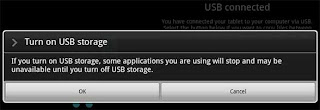In Windows, we know a technical term called print screen, it is a function that used to capture the screen. Now, computer tips and tricks will share and review and application to capture the screen for Android smartphone. This application called Screen Grabber, it is a freeware which developed by mindphaze in XDA developer forum.
One of the advantages of Screen Grabber is we don't need to do "Rooting Android" to use this application. Here are the step by step guide how to capture your Android smartphone screen with Screen Grabber.
- Download the Screen Grabber application here
- Copy the APK file you downloaded to your Android phone. There are many ways to copy the file to your Android phone, via USB, Bluetooth, etc. In this case, we copy the application via USB.
- After the transfer process finished, run that file on your Android phone. Don't forget to set your phone in order compatible with the applications outside the Android market.
- Follow the installation process until finished
- Restart your Android smartphone if needed
Once the installation process finished, it's time to set the Screen Grabber configuration.
- Open the Screen Grabber application
- Do the suitable settings with your Android phone
Here are the menu explanation:
- Enable screen capture service is to activate or inactivate the screen grabber application
- Enable shake sensor is to activate the move sensor feature
- Show notification item is to let us know that this application is being used
- Shake sensitivity is to manage move sensor sensitivity on Android smartphone
- Select the output file format, there are two options, JPG or PNG file.
- After this application activated, you can try to shake your Android phone with sensitivity level that match with the settings before. According to the information that we receive, some Android phones has no support shake sensor for screen grabber. For the alternative way, you can choose the delay notification. You can also use the notification that appear in the top of Android phone screen, select that notification and wait up to 5 second and the screen grabber will capture the screen automatically.
To open the captured pictures, open the file manager and select the screenshots
Finally, the Android tips and trick for this time has finished, see you in the next tips and tricks.